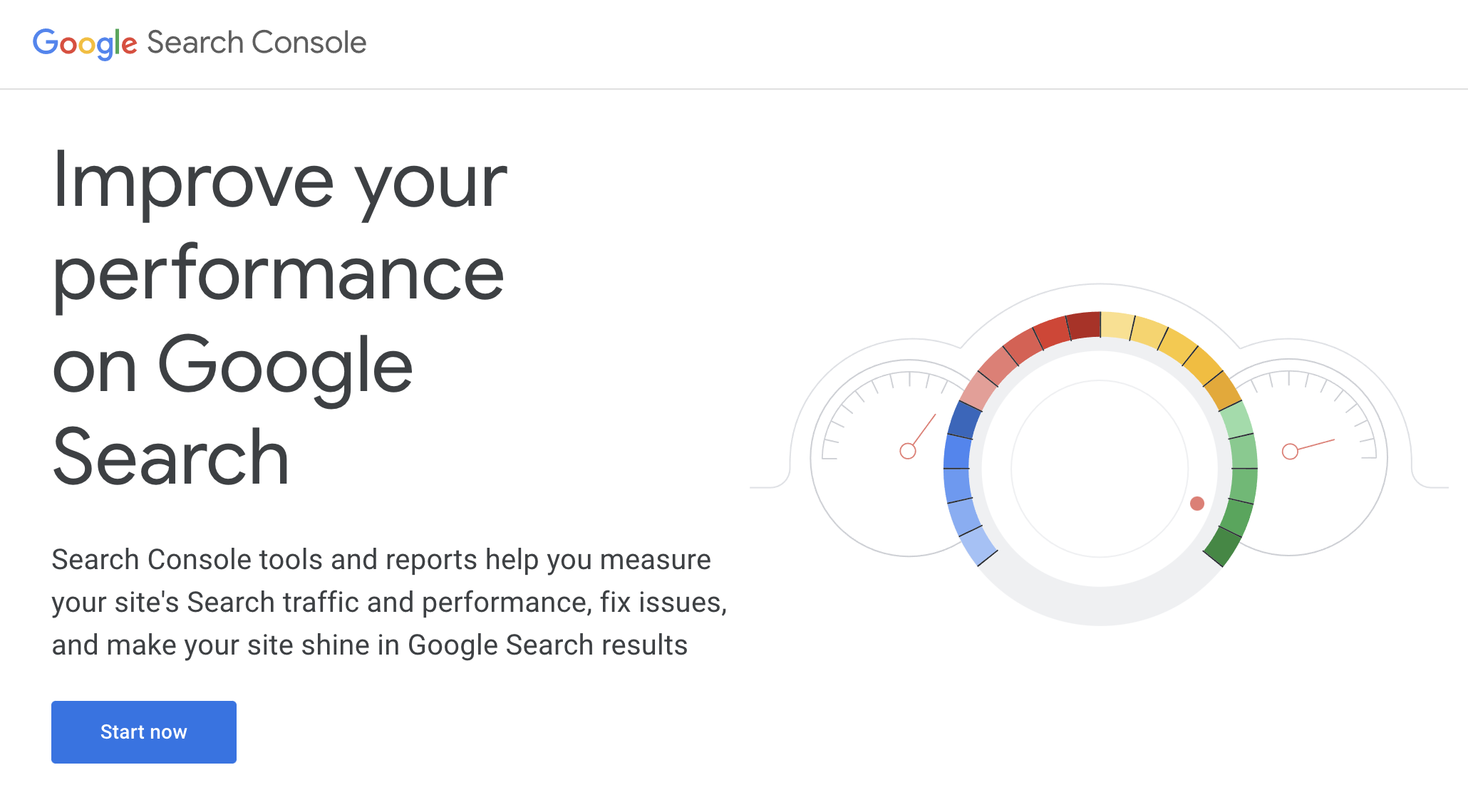
A Step-by-Step Guide to Adding Your Website to Google Search Console
One of the most time-consuming and intimidating parts of starting SEO with us will most likely be getting all of the passwords and/or adding us as Admins. It’s vital that we have access to all of it, to gather the whole picture and create a strategy for it. So let’s go over some steps on how to add your website to Google Search Console. Click on that link for specific instructions straight from The Goog.
- First, you’re going to head over to the Google Search Console ‘About’ page. Click that link to get started. Then click on “Start now,” which is the blue button in the middle left.
- Since you’ve never done this before, it should prompt you to “Add a new property.” Click on that. However, if it doesn’t, go to the dropdown menu at the top left. At the bottom of the menu, you’ll see a +Add Property. Click that.
- You’ll see this prompt. The easiest way, what we’ll do, is do the “Domain” option. You’ll put your domain in it without the www. or the https://
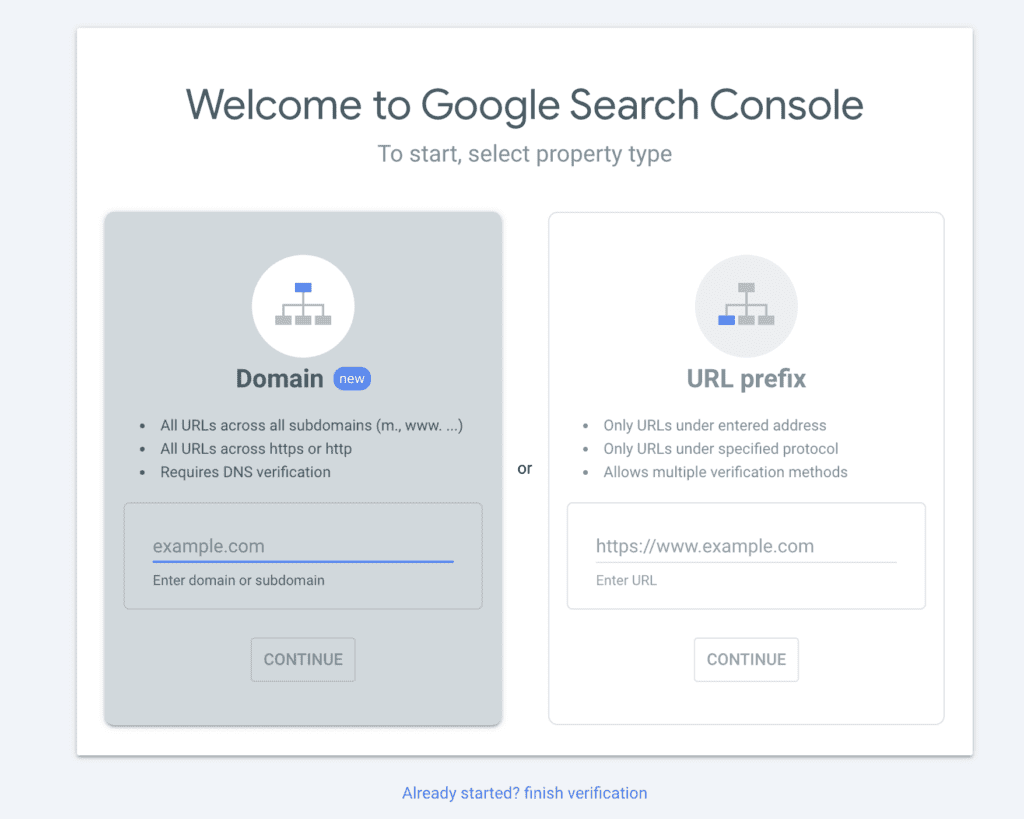
- This will prompt you to login to your domain host. Make sure to have the password ready!
- If all goes according to plan, it should basically take care of itself for you. Google will verify with your DNS/web host and viola!
Adding an Admin to Your Google Console
Alright, now everything is connected! If you don’t see the info immediately inside the performance graphs or anywhere else, that’s okay! Google has to propagate the information and that can take a hot sec.
Now, it’s time to add us as Admins. First, down on the bottom left, you’ll see the gear icon next to “Settings.” Clickity click that!
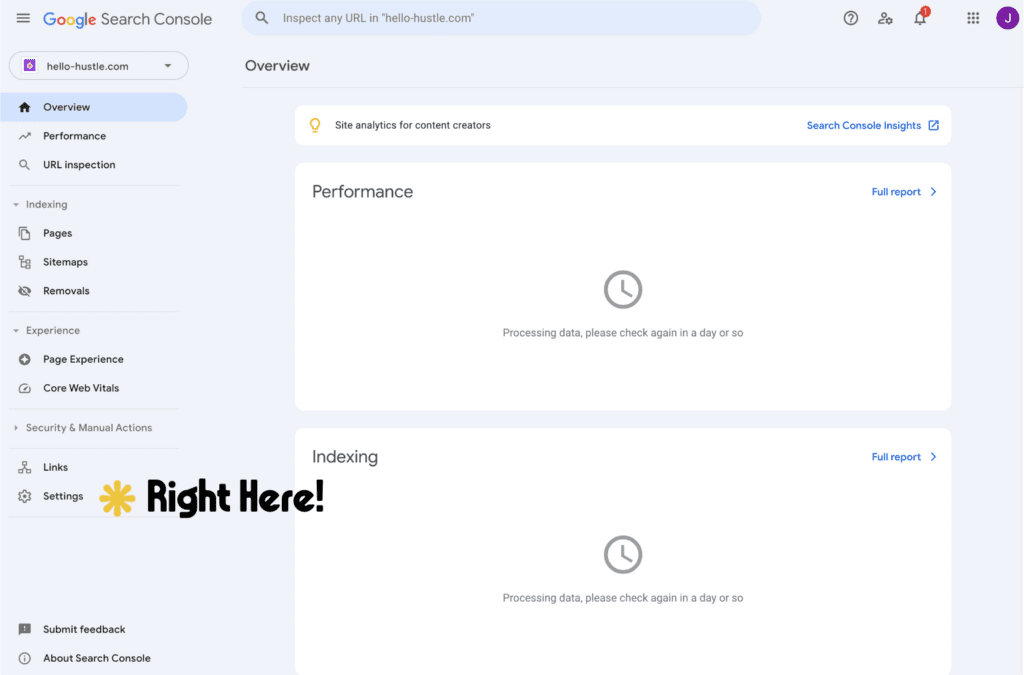
Next, you’re going to click on ADD USER, which is a blue button with a person on it. This example will appear. Make sure to click “Full permission” to the email hello@hello-hustle.com
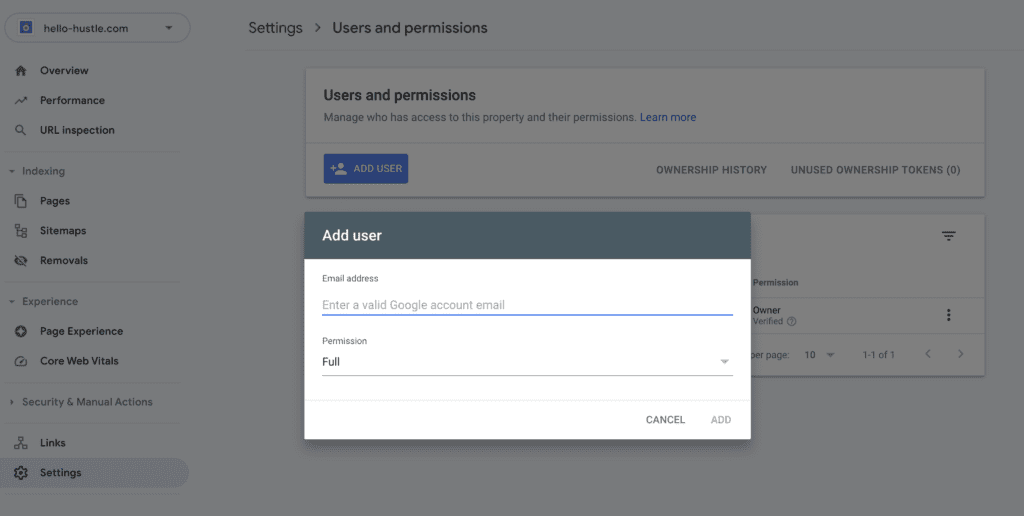
Now You’ve Set Up Google Search Console!
Then the magic is done! It’ll appear in my own research dashboard. Let me know when you’ve completed all of the steps, and I’ll double-check. It’s important we get this done as soon as possible, preferably before an audit, to get the full picture on website positioning, impressions, etc.
Why is Google Search Console Important?
Google Search Console is the bread and butter of discovering the ways Google side-eyes your website. From Google Search Console (GSC for short), we can figure out:
- The overall performance on your site, month over month (MoM), year over year (YoY). We can observe trends, like seasonal changes all the way down to what days people don’t visit your site, on average. This kind of information can fuel a strategy based on the average conversions and can even be implemented in your content and social media strategy.
- GSC let’s us know how many pages are indexed (found) by Google, the status of your site map (essentially a website treasure map), and even the ability to remove links we want Google to ignore.
- One of the more infuriating but helpful features is under the Experience section. Mobile Usability is so important, although the vast majority of websites in the world are dinged by “Clickable elements too close together” or “content wider than screen.” Passing Core Web Vitals will also make you pull out your hair. The good news is that Google looks at the website as a whole and won’t ding you simply because your Largest Contentful Paint (LCP) took two seconds and not .5 seconds (Don’t worry if your brain temporarily glazed over).
Well, there we have it! Now you’ve had a crash course in GSC! Don’t worry if your brain is like WTFFFF—This is why you hired us! We’ll take it from here, so sit back and rest easy.