
You know what makes a company look super professional? A domain-based email! There’s proven benefits to a domain-based email, including looking for trustworthy and credible. Now, you can do this process on multiple email services, but we’re going to focus on Google Workspace. As of 2024, it costs between $21-$25 a month, per user.
So let’s go over how to sign up for it!
The Homepage Of Google Workspace
First, just head over to Google Workspace and click Start A Trial (after you’re signed up, you can just go to Admin Console).
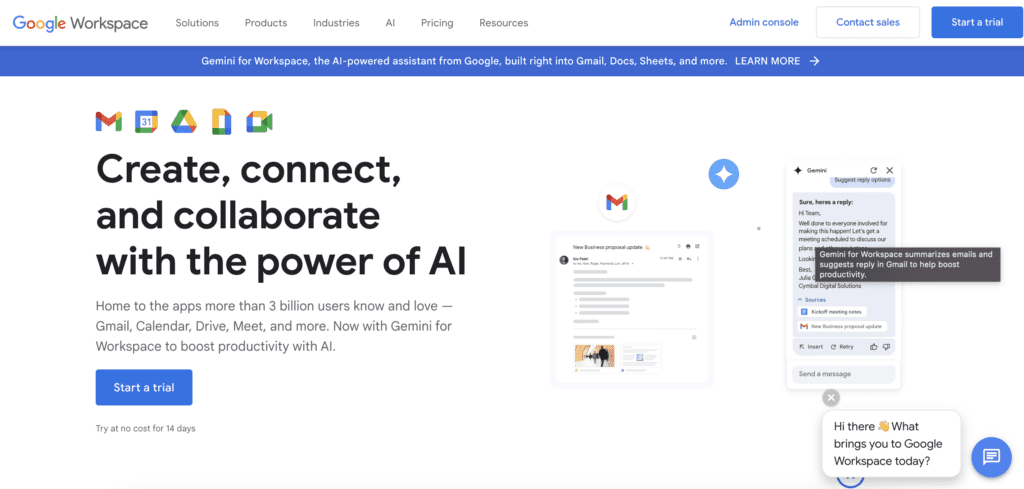
Then type in your business name and number of employees.
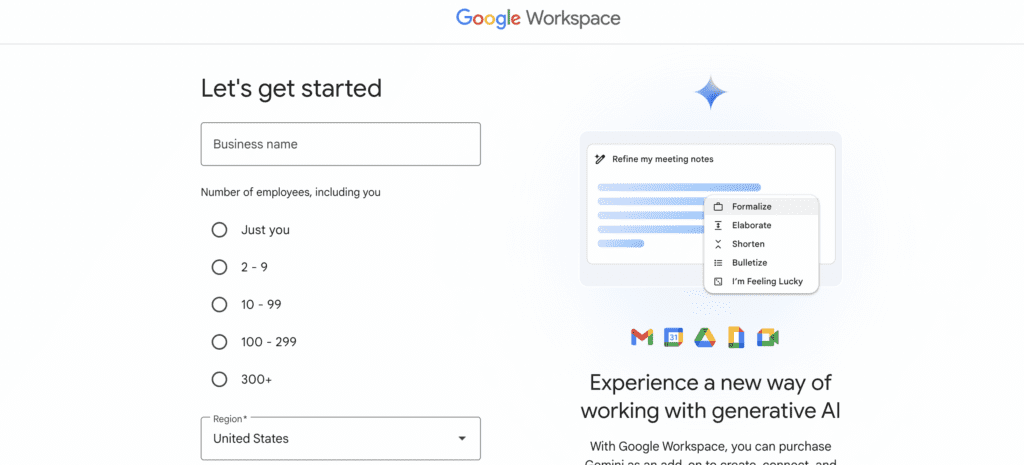
Then fill out your current contact info, as well as a different email.
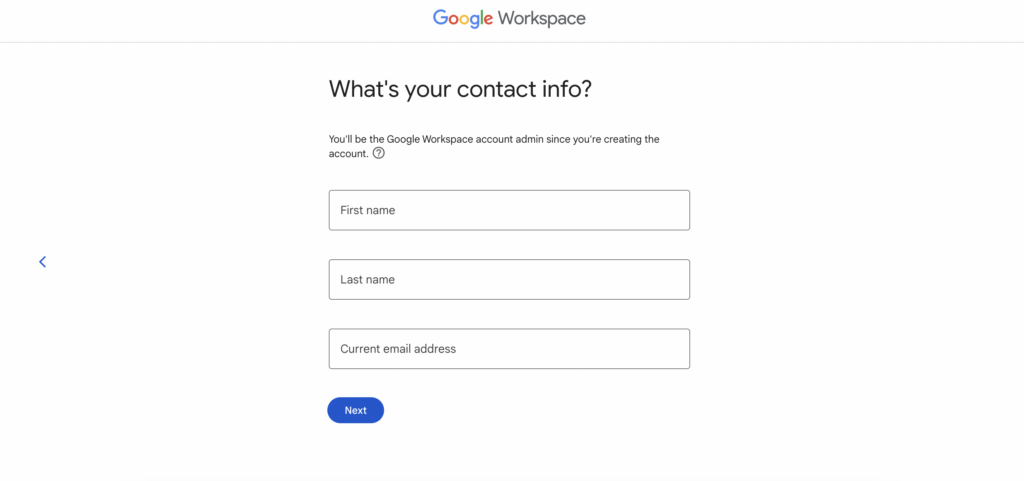
If you already have your own domain, choose the option on the right. If you haven’t, choose the option on the left, but we’re going to move forward as if you already own the domain.

Now it’s time to type in the domain you’ve already bought. As a heads up, you’re going to be requested to type in your domain host’s login information in a bit.
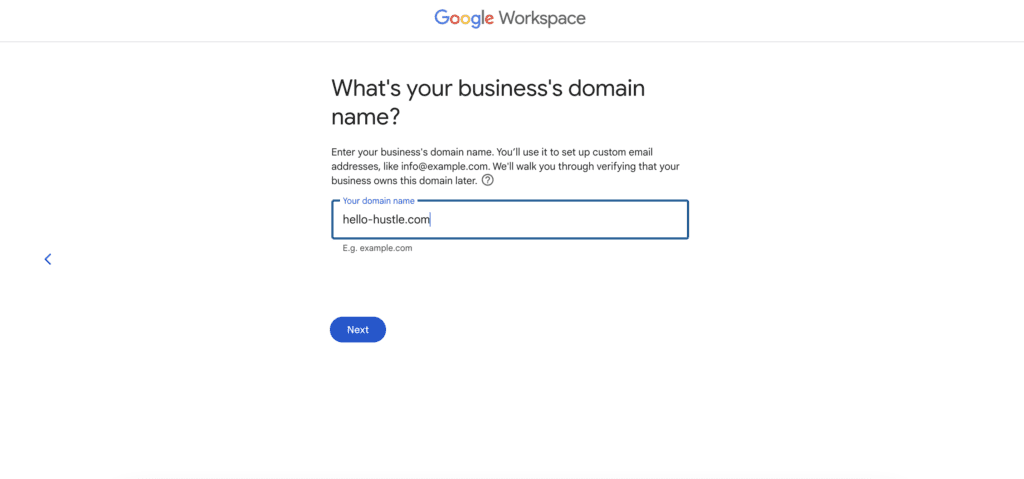
Then confirm this is the URL you want emails set-up with (the URL looks different because I had to go back and screenshot it, but can’t do it for the now-registered URL).
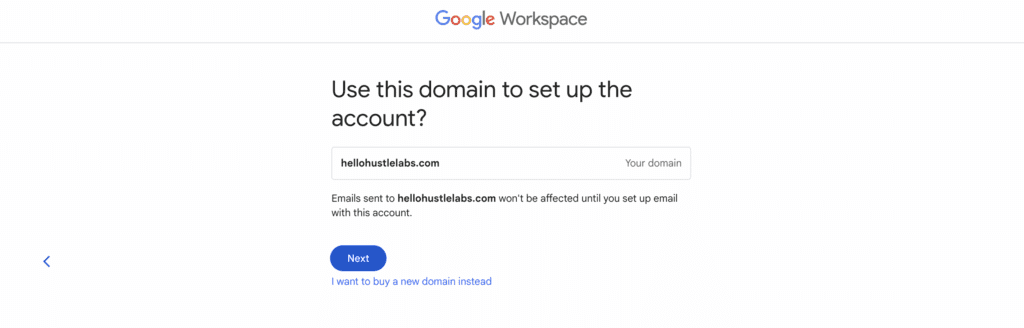
Then decide how you want the email to read. Some options:
- hello
- contact
- info
- yourname
- services
- connect
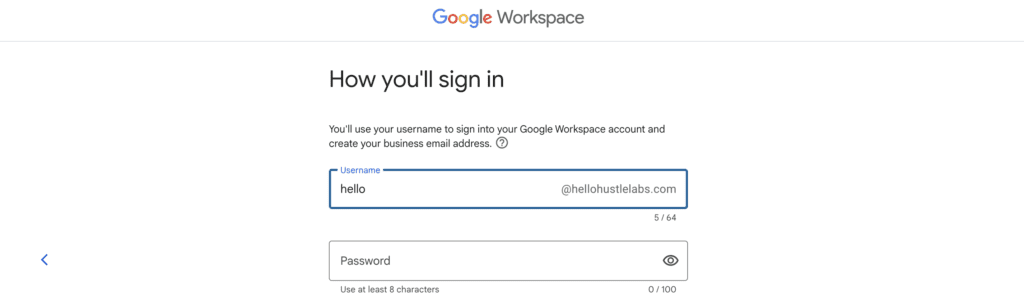
Now it’s time to connect your domain host to your Google Workspace. This will vary for your host.
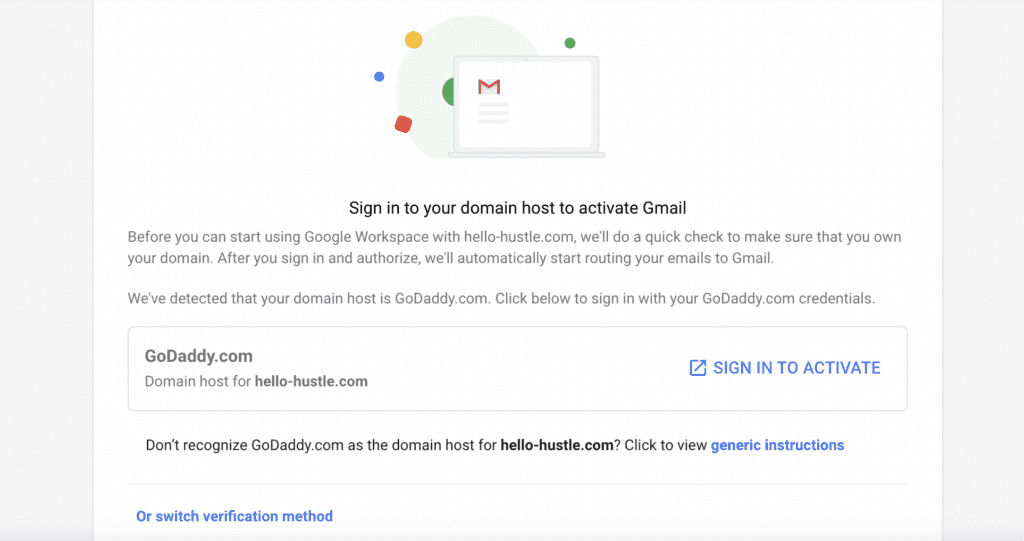
Then it’s time to activate the email! It won’t take too long, usually!
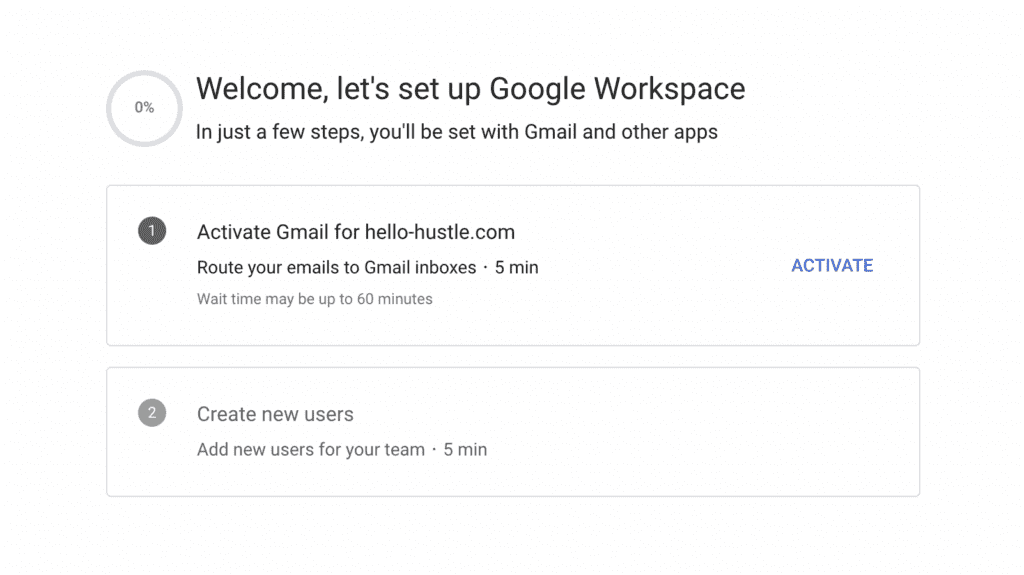
Once you click Activate, you’ll see this screen. Just go take a water break, walk around, or just stare at the screen like I did.
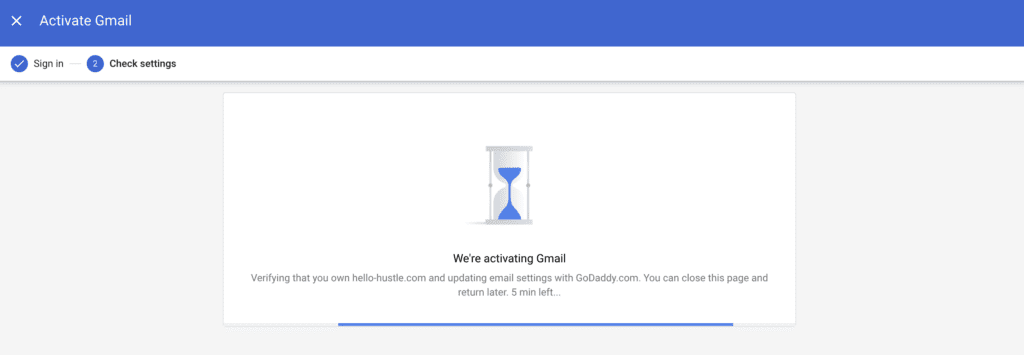
Then it’s time to create a user! That’s going to be you!
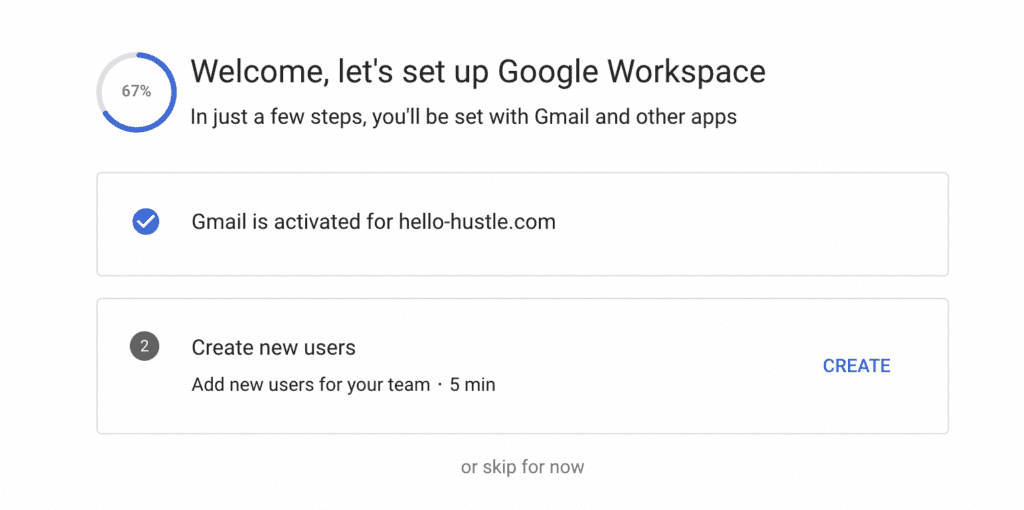
Once you click on ‘Create,’ you’ll be directed to this screen. Just click ‘Continue.’
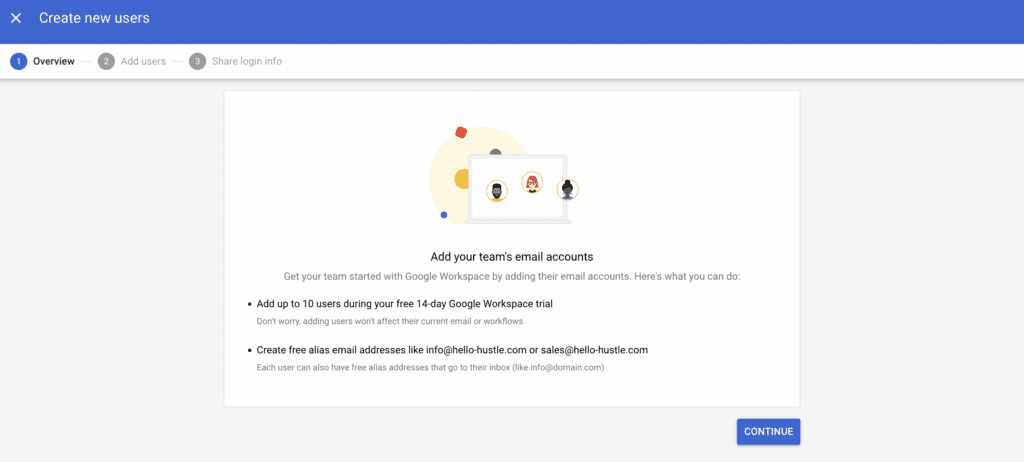
It’s going to make a user based on the information you already supplied. If you need to add additional team members immediately, you can do this here.
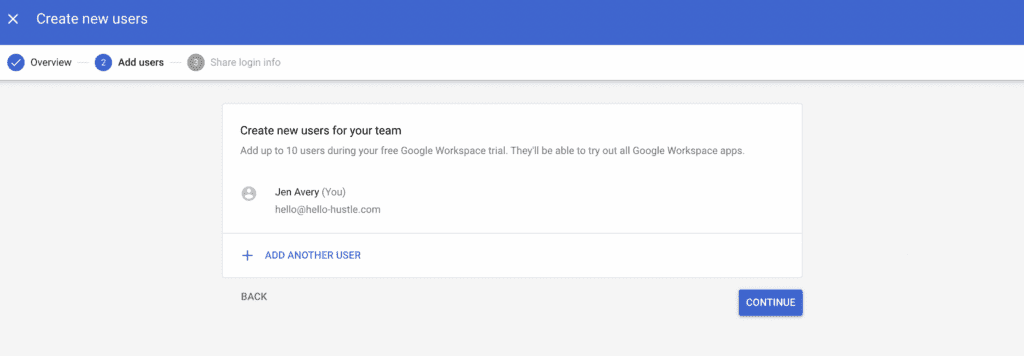
When I did this, the program stalled and sent me to a random page. However, if you retype in the URL bar to head over to the Workspace console, you’ll find yourself at a page looking quite similar to this one!
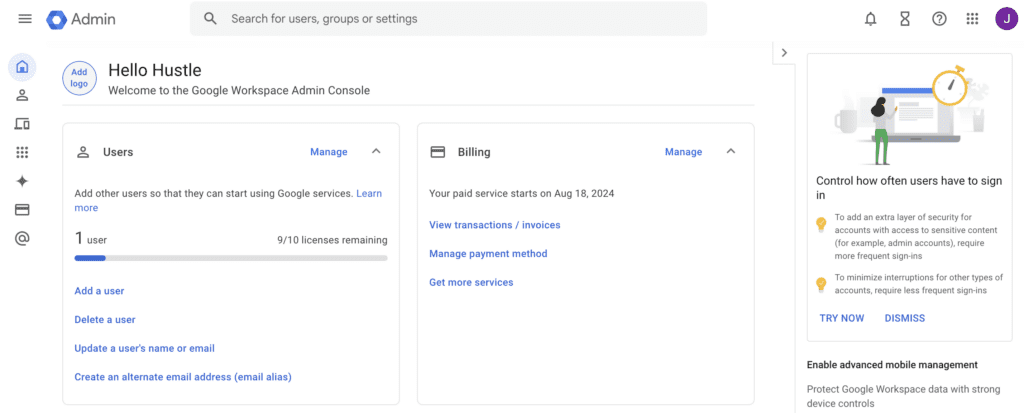
There you have it! Now you have a really nice email that adds credibility to your brand! All you have to do now is sign into Google Chrome with the new profile. That way, everything comes from this email. If you need to forward the emails to anywhere else, you can do that in the normal Gmail settings.
Happy Brand Growth!